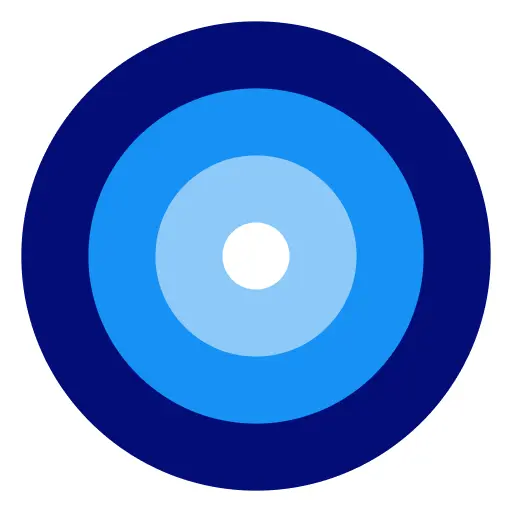ADVERTISEMENT
WhatsApp has become an essential tool for communication worldwide, offering not just basic messaging but a host of features that enhance the user experience. While most people are familiar with its primary functions, such as sending text messages and making calls, there are several lesser-known tips and tricks that can make your interactions more efficient and enjoyable. Here are some unique ways to leverage WhatsApp’s capabilities.
Do you frequently chat with certain people and hate scrolling through your list to find them? WhatsApp allows you to pin up to three chats to the top of your conversation list.
- How to Pin a Chat: On Android, long-press the chat you want to pin and tap the pin icon. On iOS, swipe right on the chat and tap "Pin."
Important messages can get lost in a flood of other texts. Starred messages allow you to mark and easily access crucial information later.
- How to Star a Message: Long-press the message and tap the star icon.
For special contacts, set custom notifications to distinguish their messages and calls from others.
- How to Set Custom Notifications: Open the chat, tap the contact's name at the top, and select "Custom notifications."
For privacy, WhatsApp allows you to send messages that will vanish after a certain period.
- How to Enable Disappearing Messages: Open a chat, tap the contact's name, and select "Disappearing Messages." Set the timer according to your preference.
Need to send the same message to multiple contacts without creating a group chat? Use the broadcast list feature.
- How to Create a Broadcast List: Go to the chat screen, tap the three dots (menu) on Android or "Broadcast Lists" on iOS, and select "New broadcast."
Use WhatsApp on your computer for a larger screen and easier typing.
- How to Use WhatsApp Web/Desktop: Open web.whatsapp.com on your computer and scan the QR code with your WhatsApp mobile app (from "Settings" > "WhatsApp Web/Desktop").
Reduce eye strain by switching to dark mode.
- How to Enable Dark Mode: Go to "Settings" > "Chats" > "Theme" and select "Dark."
WhatsApp allows you to send and receive documents, which can be a great way to share professional information.
- How to Send a Document: Tap the paperclip icon in the message field, select "Document," and choose the file you want to send.
For added security, enable two-step verification to protect your account.
- How to Enable Two-Step Verification: Go to "Settings" > "Account" > "Two-step verification" and follow the prompts.
If you’re too busy to type, send a quick voice message.
- How to Send a Voice Message: Hold down the microphone icon next to the chat field, speak into your phone, and release the icon to send.
You can search within a chat for specific messages or keywords.
- How to Search: Open the chat, tap the three dots on Android or the contact name on iOS, and use the "Search" option.
Save your chat history by backing up your conversations.
- How to Backup Chats: Go to "Settings" > "Chats" > "Chat backup" and choose "Back up."
By mastering these tips and tricks, you can make your WhatsApp experience more streamlined, secure, and user-friendly. Happy chatting!