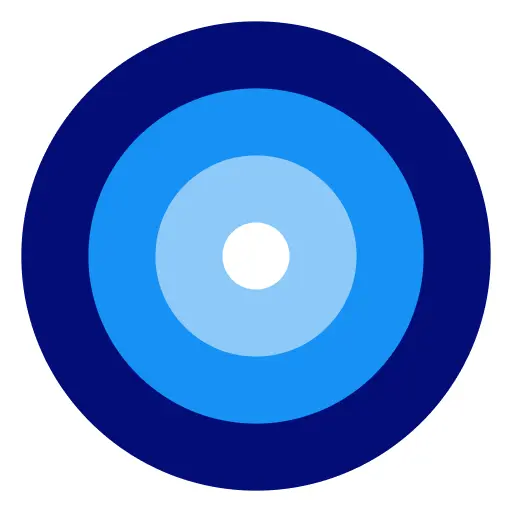ADVERTISEMENT
The digital era requires robust security measures to protect our online identities, and two-factor authentication (2FA) stands out as a critical layer of defense. The ID.me Authenticator app is a potent tool in this regard, providing an extra layer of security beyond just a username and password. This beginner's guide will help you get started with the ID.me Authenticator app, ensuring that your online activities remain secure with minimal hassle.
ID.me Authenticator is a mobile application designed to enhance account security through 2FA, which necessitates something you know (like a password) and something you have (like a smartphone). When you attempt to log in to a website that supports ID.me, the app will generate a time-sensitive, one-time usage code to confirm your identity.
To start using the ID.me Authenticator app, follow these simple steps:
1. Download and Install: Click the button below, and install it on your mobile device.
2. Create an ID.me Account: If you haven't already, create an account on ID.me. You will be required to provide an email address, set up a password, and verify your identity through a government-issued ID.
3. Activate 2FA: Log into your ID.me account on a web browser, navigate to the security settings, and select the option to enable two-factor authentication.
4. Link the App: Use the app to scan the QR code provided by the ID.me website or enter the setup key manually. This will link your ID.me account to the authenticator app.
Once set up, simply open the ID.me Authenticator app to generate a new 6-8 digit code every time you need to log in to a service that uses ID.me. Enter this code on the login page after your password to gain access to your account.
Q: Do I need an internet connection to use the ID.me Authenticator app?
A: No, after the initial setup, the ID.me Authenticator app does not require an internet connection to generate authentication codes.
Q: What should I do if I get a new phone?
A: If you've obtained a new device, you’ll need to transfer your 2FA settings. This can often be done by re-scanning the QR code from your ID.me account security settings using your new phone. It’s essential to remember to deactivate the app on your old device.
Q: Can I use the ID.me Authenticator on multiple devices?
A: Yes, you can set up the ID.me Authenticator app on multiple devices for added convenience. Just ensure each device scans the setup QR code during the configuration process.
Q: What happens if I lose my phone or delete the app by accident?
A: If your phone is lost or the app is deleted, you can recover access to your account through backup methods, which typically include verifying your identity again or using backup codes if you saved them previously.
Q: How secure is the ID.me Authenticator app?
A: The ID.me Authenticator app is highly secure, using time-based one-time passwords (TOTP) that are algorithmically generated and difficult to intercept. It's an effective way to safeguard your accounts against unauthorized access.
By embracing 2FA with the ID.me Authenticator app, you're taking a vital step towards protecting your online accounts from potential threats. With its easy setup and straightforward functionality, the app is a practical addition to your cybersecurity toolkit. Stay vigilant and keep your personal information locked behind an additional level of security with ID.me.