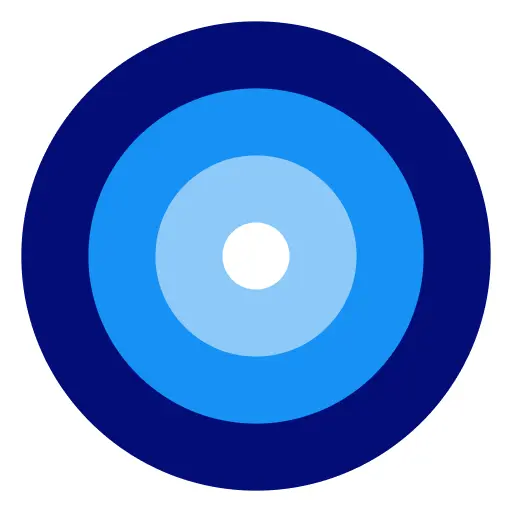ADVERTISEMENT
1. Getting Started: Registration and Login
2. Exploring and Searching Videos Like a Pro
3. Subscribing and Managing Channels
4. Playing and Interacting with Videos
5. Uploading Your Own Content
6. Organizing with Playlists
7. Privacy and Safety Settings
Downloading the App:
Registering and Logging In:
1. Open the YouTube app and tap the user icon at the top right corner.
2. If you don’t have a Google account, select "Create Account" and follow the instructions.
3. Enter your Google account credentials to log in.
Home Recommendations:
- Once logged in, your home screen will show tailored recommendations based on your interests and watch history.
Searching Videos:
1. Tap the magnifying glass icon at the top.
2. Enter your search keywords and hit enter.
3. Browse the search results and tap any video to start playing.
Navigation Bar:
- Use the bottom navigation bar to quickly access Home, Trending, Subscriptions, Notifications, and Library.
Subscribing to Channels:
1. While watching a video, tap the channel's avatar or name.
2. On the channel page, tap the "Subscribe" button.
Managing Subscriptions:
1. Tap the "Subscriptions" icon in the bottom navigation bar.
2. View the latest videos from your subscribed channels.
3. Tap the bell icon next to a channel to set notification preferences (All, Personalized, None).
Playing Videos:
- Tap a video thumbnail to start playing. Use the play/pause button to control playback.
- Swipe up to see more details and related videos; swipe down to return to the browsing screen.
Interaction Features:
1. Like/Dislike: Tap the thumbs up (👍) or thumbs down (👎) below the video.
2. Comments: Scroll down to the comments section, type your comment, and tap the send icon.
Sharing Videos:
1. Tap the "Share" button below the video.
2. Choose your sharing method (e.g., link, social media platforms).
Uploading a Video:
1. Tap the camera icon in the bottom navigation bar.
2. Select "Upload a video."
3. Choose a video from your gallery or record a new one.
4. Fill in the video title, description, and privacy settings (Public, Unlisted, Private).
5. Tap "Upload" to share your video.
Creating a Playlist:
1. While watching a video, tap the "Save" button below the video.
2. Choose "Create a new playlist."
3. Enter a name for your playlist and select the privacy setting (Public, Unlisted, Private).
4. Tap "Create" to finish.
Managing Playlists:
1. Tap the "Library" icon in the bottom navigation bar.
2. Under "Playlists," find and tap the playlist you want to edit.
3. To add or remove videos, tap the three dots next to the video and choose the desired action.
Setting Privacy Preferences:
1. Tap your profile icon at the top right and select "Settings."
2. Under "Privacy," you can manage who sees your subscriptions, playlists, and uploaded videos.
Enabling Parental Controls:
- Use the "Restricted Mode" to filter out potentially mature content.
- Go to "Settings," find "Restricted Mode," and toggle it on.
Reporting Inappropriate Content:
1. While watching a video, tap the three dots icon at the top right.
2. Select "Report" and choose the reason for your report.
The YouTube app offers a seamless and feature-rich experience for video enthusiasts. By exploring its various functions—ranging from subscribing to your favorite channels to uploading your own content—you can take full advantage of what the platform has to offer. This guide aims to help you become a YouTube app pro, enriching your mobile video-watching experience.