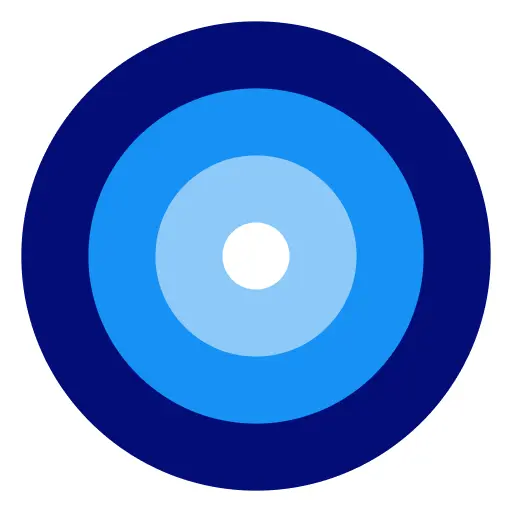ADVERTISEMENT
Taking screenshots can be extraordinarily helpful whether you're capturing an error message to get tech support or simply want to share something amusing from the web with friends.
On a Mac, taking and managing screenshots is a straightforward process, but what if you want to crop them or deal with issues like a screenshot on Mac not working, or you want to take a scrolling screenshot on Mac?
In this article, we will guide you through 5 different applications that enable you to capture and crop screenshots on your Mac seamlessly.
Your Mac comes equipped with powerful, built-in screen capture tools that can take screenshots in a variety of ways. Here's how to take a cropped screenshot on Mac:
- Press Command + Shift + 4. Your cursor will turn into a crosshair.
- Click and drag over the area you want to capture.
- Release the mouse button to capture the screenshot. It will be saved to your desktop by default.
Unfortunately, macOS doesn't have native scrolling screenshot capabilities. But, if you're wondering how to delete screenshots on Mac, just locate the file on your desktop or in Finder and drag it to the Trash.
Lightshot is a user-friendly app that simplifies the process of taking and editing screenshots:
- Download Lightshot and install it on your Mac.
- Press the Lightshot keyboard shortcut (usually Command + Shift + 9).
- Select the desired area you wish to capture.
- Use the simple editing tool to crop or edit the screenshot on the spot.
- Save the image or upload it to the cloud.
Skitch is a popular screenshot and annotation tool from Evernote. It's perfect for capturing and editing screenshots:
- Download and install Skitch.
- Open the app and click on the "Screen Snap" button.
- Click and drag to select the area you want to capture.
- Use Skitch’s editing tools to crop or annotate your screenshot.
- Save or share your screenshot directly from Skitch.
Snagit is a comprehensive tool that goes beyond simple screen captures. Here's how to employ it for screenshots:
- Purchase and install Snagit from TechSmith.
- Open Snagit and choose the "Image" capture setting.
- Click the "Capture" button, then select the area for your screenshot.
- Snagit Editor will open, where you can crop or edit your screenshot as needed.
- Save your edited image to your preferred location.
Snagit also provides a solution for taking scrolling screenshots on a Mac.
Monosnap is yet another app that combines screen capturing and editing features:
- Download and install Monosnap.
- Open the app and click on the camera icon or use the hotkey (by default, it's Option + Shift + 5).
- Select the region you want to capture.
- Use Monosnap’s built-in editor to crop and modify your screenshot.
- Save the finished product to your Mac or upload it to Monosnap’s cloud storage service.
If your screenshot on Mac is not working for some reason, you may want to check your keyboard shortcuts or restart your computer to resolve the issue. For other problems, visiting the Mac support forum or contacting customer care might be beneficial.
Remember, taking and cropping screenshots on a Mac is supposed to be quick and efficient. With any of the above apps, you can tailor your screenshots to your exact needs and manage them with ease, improving your productivity and streamlining your workflow.